การเปิดใช้งาน cookies ใน Internet Explorer
ขั้นตอนการเปิดใช้งานตาม browser จากเว็ป timeanddate.com:Internet Explorer 9.0
Internet Explorer 8.0
Internet Explorer 7.0
Internet Explorer 6.0
Internet Explorer 5.0/5.5
TIP: หากตุณไม่ร฿ว่าคุณใช้ browser รุ่นใด ให้กดที่ Help->About Internet Explorer (Note: เมนูช่วยเหลือ กดที่ไอคอน "?" ในInternet Explorer 8 ).
Internet Explorer 9.0
- กดที่รูปเพืองด้านบนขวาของ browser.
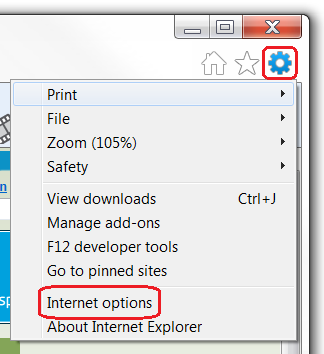
- เลือก "Internet Options".
- เลืกไปที่ "Privacy" tab.
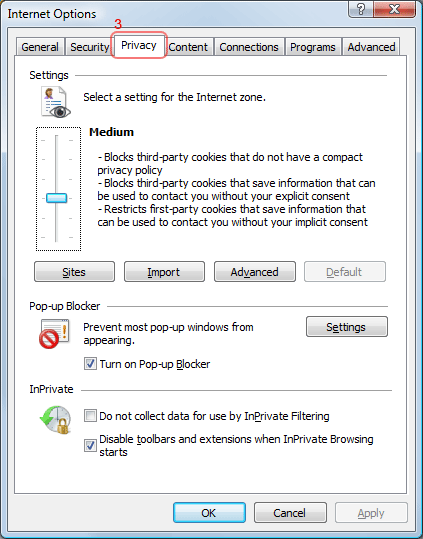
- You now have two options depending on how much you want to restrict cookies:
Automatic cookie handling
- Set the slider to "Medium".
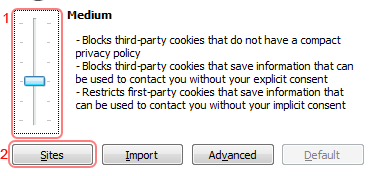
- This should be enough to enable cookies on timeanddate.com, but it is recommended to add timeanddate.com to the Sites list. To do this, click "Sites".
- Enter "timeanddate.com" in the "Address of the website:" input.
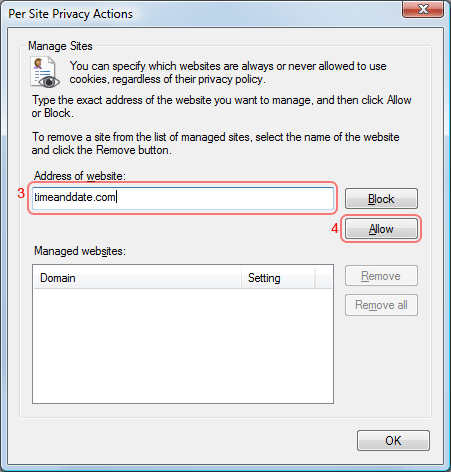
- Click "Allow".
- Click "OK".
- Click "OK".
Restrict to selective sites
NOTE: using this method you will have to enable cookies for every site you need them on.
- Set the slider to "High".
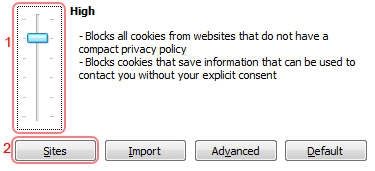
- Click "Sites".
- Enter "timeanddate.com" in the "Address of the website:" input.
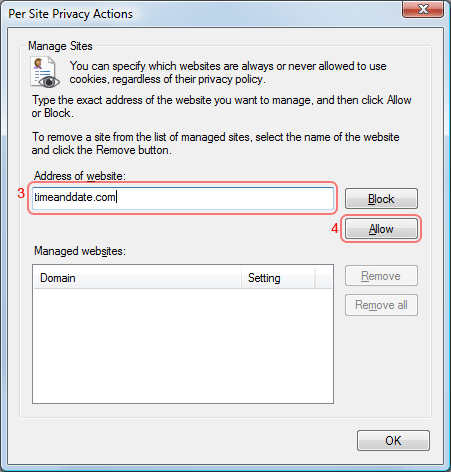
- Click "Allow".
- Click "OK".
- Click "OK".
- Set the slider to "Medium".
Internet Explorer 8.0
- Click on the "Tools" menu in Internet Explorer.
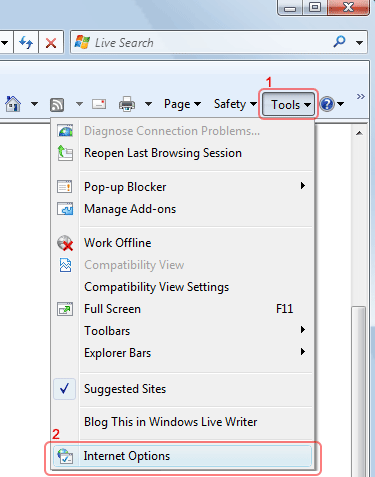
- Click "Internet Options".
- Change to the "Privacy" tab.
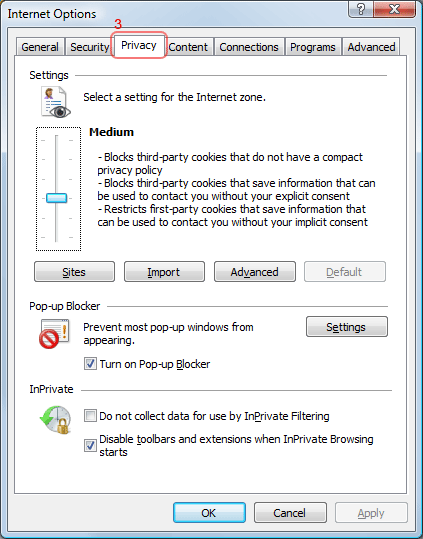
- You now have two options depending on how much you want to restrict cookies:
Automatic cookie handling
- Set the slider to "Medium".
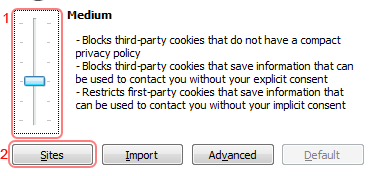
- This should be enough to enable cookies on timeanddate.com, but it is recommended to add timeanddate.com to the Sites list. To do this, click "Sites".
- Enter "timeanddate.com" in the "Address of the website:" input.
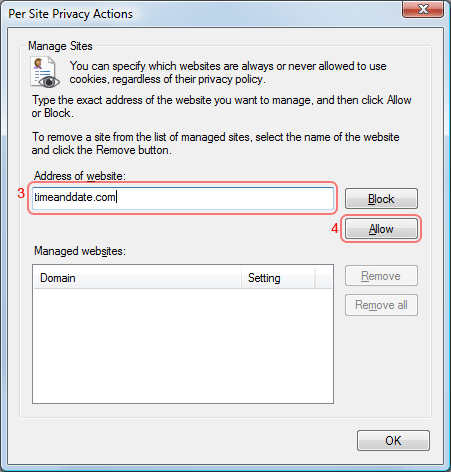
- Click "Allow".
- Click "OK".
- Click "OK".
Restrict to selective sites
NOTE: using this method you will have to enable cookies for every site you need them on.
- Set the slider to "High".
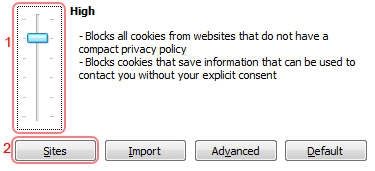
- Click "Sites".
- Enter "timeanddate.com" in the "Address of the website:" input.
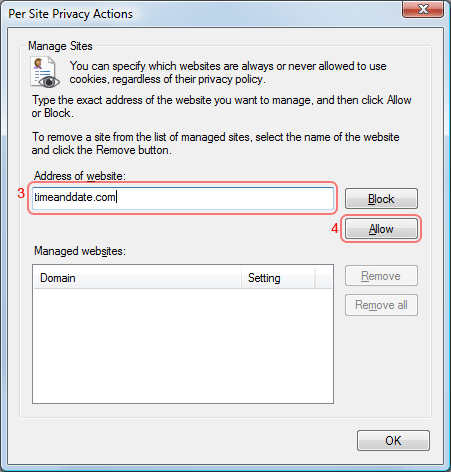
- Click "Allow".
- Click "OK".
- Click "OK".
- Set the slider to "Medium".
Internet Explorer 7.0
- Click on the Tools popup-menu in Internet Explorer.
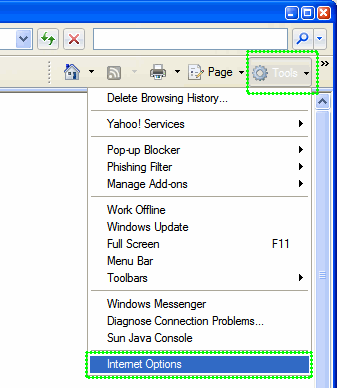
- Click on the Internet Options item in the menu - a new window opens.
- Click on the Privacy tab near the top of the window.
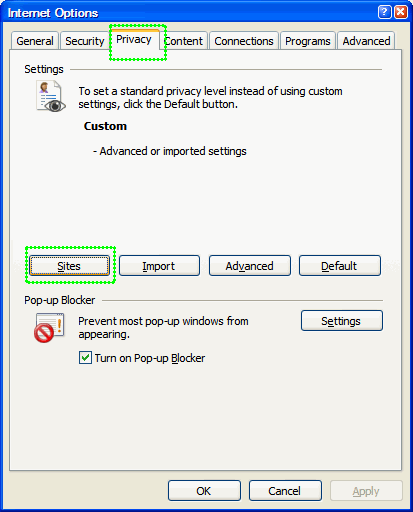
- Click on the Sites button - another window opens.
- Enter timeanddate.com in the text field and then click Allow. timeanddate.com will appear in the "Managed websites" list below with a Setting of Allowed.
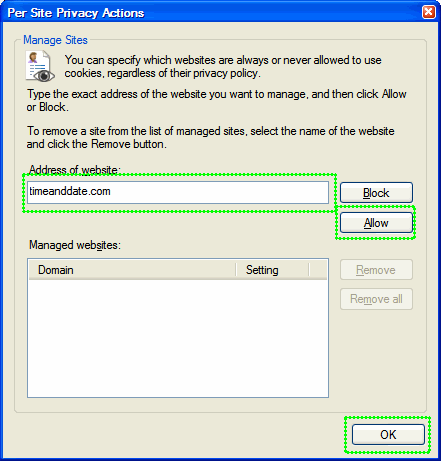
- Save changes by clicking Ok in each window and go to one of the configuration pages again.
Internet Explorer 6.0
- Click on the Tools-menu in Internet Explorer.
- Click on the Internet Options item in the menu - a new window opens.
- Click on the Privacy tab near the top of the window. (See image below)
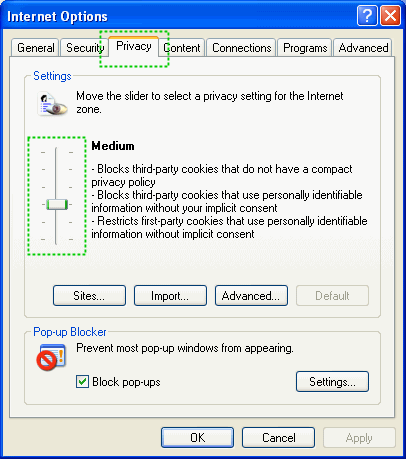
- Move the slider (See image) so that is on one of the levels below Medium High (including Medium, Low, Accept All Cookies.
- Save changes by clicking Ok and go to one of the configuration pages again.
Internet Explorer 5.0/5.5
- Click on the Tools-menu in Internet Explorer.
- Click on the Internet Options item in the menu - a new window opens.
- Click on the Security tab near the top of the window.
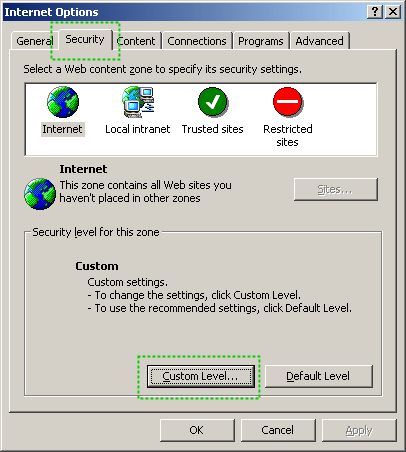
- Click on the Custom Level... button near the bottom of the window.
- Scroll down to Cookies in the new dialog, and set both "Allow cookies that are stored on your computer" and "Allow per-session cookies to Enable.
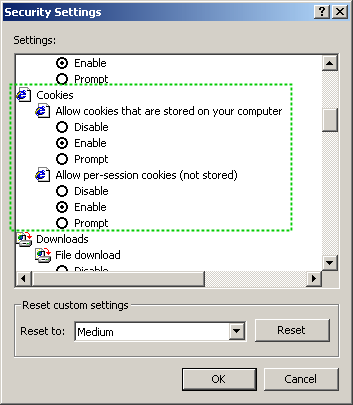
- Save changes by clicking Ok in each dialog and go to one of the configuration pages again.
- Cookies in Mozilla Firefox
- Cookies in Opera
- Cookies in Netscape
- Cookies in Chrome
- Cookies in Safari
- Cookies in other browsers
- Site Configuration – set country, language, time/date formats, time zone and more
- Personal World Clock – Setup
Thank you so much for the post you do. I like your post and all you share with us is up to date and quite informative, i would like to bookmark the page so i can come here again to read you, as you have done a wonderful job. nj508
ตอบลบ